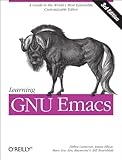Swift をコマンドラインから使う
何度目かのゲーム作りをしている。
UI ではなく、戦闘 AI やマップ自動生成などは Xcode ではなく、コマンドライン上で println & dump で確認しながら開発したい。
Swift のインストール
Mavericks に入っている Xcode 6.0 では Swift が動かない。
なので Apple Developer から Xcode 6.1 GM 以降 をダウンロード。
Vim
Xcode の Vim キーバインドである JugglerShu/XVim も素晴らしいけど、Vim の toyamarinyon/vim-swift を利用。
NeoBundle 'thinca/vim-quickrun' NeoBundle 'toyamarinyon/vim-swift' autocmd BufRead,BufNewFile *.swift set filetype=swift let g:quickrun_config['swift'] = { \ 'command': 'xcrun', \ 'cmdopt': 'swift', \ 'exec': '%c %o %s', \}
これで ¥r で quickrun できる。
REPL
Xcode にリッチな Playground があるけど、コマンドラインの REPL がお手軽。
$ xcrun swift
alias に swift で割り当てた。
コンパイル
コマンドラインからコンパイルする予定はないけど、念のため alias に swiftc で割り当てた。
$ SDKPATH=$(/usr/bin/env xcrun --show-sdk-path --sdk macosx) $ xcrun swiftc foo.swift $ file foo foo: Mach-O 64-bit executable x86_64
ユニットテスト
xcodebuild
Xcode でプロジェクトを作ってテストファイルを作成 ( Xcode を使わずコマンドラインからする方法があれば教えてください )。
Xcode 標準の xcodebuild のやり方。
$ xcodebuild test -scheme foo -destination 'platform=iOS Simulator,name=iPad'
情報量が多すぎる。xcpretty があると見やすくなる。
$ gem install xcpretty $ xcodebuild test -scheme foo -destination 'platform=iOS Simulator,name=iPad' |xcpretty -c
xctool
xcodebuild はテスト速度が遅すぎる。そこで Facebook 謹製の xctool。
$ brew install xctool $ xctool -scheme foo run-tests -parallelize -sdk iphonesimulator
倍くらい速い。xcodebuild よりバグった場合に表示されるコード行が多いので見やすい。それに Mac の通知で完了を教えてくれる。
Quick
RSpec 風に書ける。
最近、3 つの Rails アプリの RSpec を 3.x に書き換えたばかりで軽く消耗した身としては RSpec をやめて Test::Unit に戻る に共感中。
この Quick は RSpec 以上に変化&進化中。RSpec 風の記述は好きなので、少し落ち着いたら見てみる。
Guard::Shell
ファイルを更新する毎に swift とテストの実行をするために Guard::Shell 導入。
$ bundle init $ echo "gem 'guard-shell'" >> Gemfile $ bundle $ guard init shell
Guardfile を編集。
guard :shell do watch(/(.*)¥.swift/) do |m| `xcrun swift #{m[0]}` `xctool -scheme foo run-tests -parallelize -sdk iphonesimulator` end end
実行は下記。
$ bundle exec guard
CI
Travis CI が Swift に対応。書き方はこちらで。
パッケージ管理
CocoaPods
Objective-C 系のライブラリをパッケージ管理。
Alcatraz
VAIO で Vagrant を使う
この内容は古いです。Vagrant 1.6.x を書きました。
結論
BIOS で VT-x を有効にする。
半年前にハマったのに、また忘れていたので今後のためにメモ。
環境
BIOS の設定
SVZ1311AJ は何故か VT-x の設定が Disabled になっている。
- 起動時に F2 を押して BIOS を立ち上げる
- Advanced タブの Intel(R) Virtualization Technology を Disable から Enabled に変更
- 保存して起動
そうしないと VirtualBox が
VT-x features locked for or unavailable in MSR. (VERR_VMX_MSR_LOCKED_OR_DISABLED)
のエラーを出す。
Vagrant のインストール
Vagrant も VirtualBox もインストーラで一発。
ネットワークの設定
Vagrantfile に下記を追加しておく。
# Create a forwarded port mapping which allows access to a specific port
# within the machine from a port on the host machine. In the example below,
# accessing "localhost:8080" will access port 80 on the guest machine.
#config.vm.network :forwarded_port, guest: 80, host: 8080
config.vm.network :forwarded_port, guest: 3000, host: 8080
これで FreeBSD 側で :3000 で立ち上がったサーバが、ホスト側で http://localhost:8080/ で見られる。
もし Vagrant が起動済みなら設定の再読み込みを忘れずに。
$ vagrant reload
FreeBSD のインストール
http://www.vagrantbox.es/ を見ると「FreeBSD 9.2 x86_64 Minimal (VirtualBox, ZFS)」があるので使わせてもらう。
$ mkdir freebsd9
$ cd freebsd9
$ vagrant init freebsd9 https://wunki.org/files/freebsd-9.2-amd64-wunki.box
$ vagrant up
$ vagrant ssh
環境設定
あとは開発環境を設定。
FreeBSD9 に Perl 環境をインストール
FreeBSD9 に perlbrew、 cpanm、 Carton、 そして Vim と、そのプラグインをインストールする方法。
perlbrew のインストール
$ whereis perlbrew
# ないので find で検索
$ find /usr/ports/ | grep perlbrew
( 中略 )
/usr/ports/devel/p5-perlbrew/pkg-plist
$ cd /usr/ports/devel/p5-perlbrew/
$ sudo make install
perlbrew の設定
perlbrew init で初期化して .bash_profile に指示通りの設定を書く。
$ perlbrew init
$ cat ~/.bash_profile
source ~/perl5/perlbrew/etc/bashrc
$ source ~/.bash_profile
perlbrew で perl のインストール
使用可能な perl のバージョン。
$ perlbrew available
perl-5.18.1
perl-5.16.3
perl-5.14.4
perl-5.12.5
perl-5.10.1
perl-5.8.9
perl-5.6.2
perl5.005_04
perl5.004_05
perl5.003_07
やんごとなき理由で perl-5.8.9 を選択。
$ perlbrew install --notest perl-5.8.9
$ perlbrew switch perl-5.8.9
$ perl -v
This is perl, v5.8.9 built for amd64-freebsd
cpanm のインストール
CPAN モジュールのインストールが楽になる cpanm のインストール。
$ curl -L http://cpanmin.us | perl - App::cpanminus
本当は perlbrew を使って
$ pelbrew install-cpanm
としたかったけど、
ERROR: Failed to retrieve cpanm executable.
が出るので。
あとは CPAN を活用しまくる。
carton のインストール
インストールした CPAN の管理などが楽になる carton のインストール。
$ cpanm Carton
Ports を準備して Vim のインストール
初回なら Ports の準備。最初だけの設定。
$ sudo portsnap fetch
$ sudo portsnap extract
vim を探してインストール。
$ whereis vim
/usr/ports/editors/vim
$ cd /usr/ports/editors/vim
$ sudo make install clean
パッチが 1000 個くらいあたるんですかね。何十分か待ちました。
Ports はたまにアップデートしておく。
$ sudo portsnap fetch
$ sudo portsnap update
Vim のプラグイン
まずは NeoBundle を入れて、プラグインを入れまくる。
- Vim実践入門 ~Perl編~
- VimでPerl(に限らないけど)を書くときにこれだけはやってほしい設定 - Qiita [キータ] ...Bundle を NeoBundle に置き換える
- vim で Perl を書くときのための tips - Perl Advent Calendar Japan 2012 Casual Track
dotfiles 管理
.bash_profile や .vimrc を管理。
各種コマンド
apt-cyg の x86_64 対応
Cygwin に setup-x86_64.exe が出てた。早速インストール。
引き続き apt-cyg もインストール。
https://code.google.com/p/apt-cyg/
いつものように apt-cyg のミラー設定を ftp://ftp.iij.ad.jp/pub/cygwin にしたところ、setup.bz2 が見つからないと出る。
$ apt-cyg -m ftp://ftp.iij.ad.jp/pub/cygwin update Working directory is /setup Mirror is ftp://ftp.iij.ad.jp/pub/cygwin --2013-08-20 17:22:49-- ftp://ftp.iij.ad.jp/pub/cygwin/setup.bz2 => `.listing' ftp.iij.ad.jp をDNSに問いあわせています... 202.232.140.144, 202.232.140.143, 2001:240:bb8f::f:300, ... ftp.iij.ad.jp|202.232.140.144|:21 に接続しています... 接続しました。 anonymous としてログインしています... ログインしました! ==> SYST ... 完了しました。 ==> PWD ... 完了しました。 ==> TYPE I ... 完了しました。 ==> CWD (1) /pub/cygwin ... 完了しました。 ==> PASV ... 完了しました。 ==> LIST ... 完了しました。 [ <=> ] 444 --.-K/s 時間 0.001s 2013-08-20 17:22:49 (796 KB/s) - `.listing' へ保存終了 [444] `.listing' を削除しました。 --2013-08-20 17:22:49-- ftp://ftp.iij.ad.jp/pub/cygwin/setup.bz2 => `setup.bz2' ==> CWD は必要ありません。 ==> SIZE setup.bz2 ... 完了しました。 ==> PASV ... 完了しました。 ==> RETR setup.bz2 ... `setup.bz2' というファイルはありません。
なので
$ apt-cyg -m ftp://ftp.iij.ad.jp/pub/cygwin/x86_64 update $ apt-cyg find gcc-core
としたけど、取得先が
ftp://ftp.iij.ad.jp/pub/cygwin/x86_64/x86_64/release/gcc/gcc-core/gcc-core-4.8.1-3.tar.bz2
cygwinで「`setup.ini' というファイルはありません。 Error updating setup.ini, reverting」の対処法 - Qiita [キータ]
にあるように、apt-cyg を書き換えることで動くようになった。
Amazonでオライリー以外の洋書もKindle版の一部が0円で販売中...!!
Amazonでオライリー洋書のKindle版の一部が0円で販売中...!! なことを知った。
見ると、オライリー以外の洋書でも ¥0 があったのでご紹介。
オライリー本で頂戴した本もついでに紹介。

- 作者: Steve McConnell
- 出版社/メーカー: Microsoft Press
- 発売日: 2009/11/30
- メディア: Kindle版
- クリック: 8回
- この商品を含むブログを見る
分厚い本なので Kindle は助かる。

Agile Project Management with Scrum (Microsoft Professional)
- 作者: Ken Schwaber
- 出版社/メーカー: Microsoft Press
- 発売日: 2009/11/30
- メディア: Kindle版
- この商品を含むブログを見る

- 作者: Karl Wiegers
- 出版社/メーカー: Microsoft Press
- 発売日: 2009/11/30
- メディア: Kindle版
- この商品を含むブログを見る

The Mythical Man-Month: Essays on Software Engineering, Anniversary Edition (2nd Edition)
- 作者: Frederick P. Brooks
- 出版社/メーカー: Addison-Wesley Professional
- 発売日: 1995/08/02
- メディア: Kindle版
- この商品を含むブログを見る
人月の神話。

Hackers: Heroes of the Computer Revolution - 25th Anniversary Edition
- 作者: Steven Levy
- 出版社/メーカー: O'Reilly Media
- 発売日: 2010/05/19
- メディア: Kindle版
- この商品を含むブログを見る

Hackers & Painters: Big Ideas from the Computer Age
- 作者: Paul Graham
- 出版社/メーカー: O'Reilly Media
- 発売日: 2008/07/14
- メディア: Kindle版
- この商品を含むブログを見る

JavaScript: The Definitive Guide (Definitive Guides)
- 作者: David Flanagan
- 出版社/メーカー: O'Reilly Media
- 発売日: 2011/04/18
- メディア: Kindle版
- 購入: 1人 クリック: 1回
- この商品を含むブログを見る

JavaScript: The Good Parts: Working with the Shallow Grain of JavaScript
- 作者: Douglas Crockford
- 出版社/メーカー: Yahoo Press
- 発売日: 2008/12/17
- メディア: Kindle版
- この商品を含むブログを見る

- 作者: Kristina Chodorow
- 出版社/メーカー: O'Reilly Media
- 発売日: 2011/01/31
- メディア: Kindle版
- この商品を含むブログを見る

- 作者: brian d. foy,Randal L. Schwartz,Tom Phoenix
- 出版社/メーカー: O'Reilly Media
- 発売日: 2011/06/16
- メディア: Kindle版
- この商品を含むブログを見る

Ruby Pocket Reference (Pocket Reference (O'Reilly))
- 作者: Michael Fitzgerald
- 出版社/メーカー: O'Reilly Media
- 発売日: 2009/02/09
- メディア: Kindle版
- この商品を含むブログを見る

Writing GNU Emacs Extensions: Editor Customizations and Creations with Lisp
- 作者: Bob Glickstein
- 出版社/メーカー: O'Reilly Media
- 発売日: 2010/07/27
- メディア: Kindle版
- この商品を含むブログを見る
vi 本は見当たらず。

sed & awk (Nutshell Handbooks)
- 作者: Arnold Robbins,Dale Dougherty
- 出版社/メーカー: O'Reilly Media
- 発売日: 2010/10/19
- メディア: Kindle版
- この商品を含むブログを見る

- 作者: Kurt Jung,Aaron Brown
- 出版社/メーカー: Wrox
- 発売日: 2011/08/15
- メディア: Kindle版
- この商品を含むブログを見る

- 作者: Massimo Banzi
- 出版社/メーカー: Maker Media, Inc
- 発売日: 2011/09/06
- メディア: Kindle版
- この商品を含むブログを見る
10 Terminal Tricks for Mac OS X
10 Terminal Tricks for Mac OS x が勉強になった。
- open . でカレントフォルダを Finder で開く
- C-r で history の検索
- C-k & C-y でカーソル位置から行末までカット & ペーストもよく使う
- C-a & C-e で文頭、文末も便利。なので screen の bind を C-b にしている
- pbcopy & pbpaste でクリップボードのコピー & ペースト
- mdfind file.txt で spotlight から検索
- !! でコマンド再実行。sudo !! が便利
- C-x C-e でコマンドラインをエディタで編集
- say "Peter Piper picked a peck of pickled peppers." でしゃべらせる
- option キーを押しながらクリックでカーソル移動。これ知らなかった。mysql で SQL が長い時に便利
- pdfman() { man $1 -t | open -f -a Preview; }; で man を Preview で表示
あと隣のエンジニア改め下の階のエンジニアが言っていた iTerm 2 の command + ↑↓ でスクロールも便利。
それと Terminal エミュレータの Final Term が気になる。
新宿Scala座 第二回で知ったこと
Scala の知識はゼロで 新宿Scala座 第2回 を見学してきた。
まとめは 主催者の numa08 さんが、そのうち公開 してくれるでしょう。
ゆるふわで雑談ベースで楽しかったです。そのメモ。
Scala とは
インストール
Mac なら簡単。
$ brew install scala
Hello, world!
A Scala Tutorial for Java programmers より。
object HelloWorld { def main(args: Array[String]) { println("Hello, world!") } }
本
通称コップ本。744 ページもある。

- 作者: Martin Odersky,Lex Spoon,Bill Venners,羽生田栄一,水島宏太,長尾高弘
- 出版社/メーカー: インプレスジャパン
- 発売日: 2011/09/27
- メディア: 単行本(ソフトカバー)
- 購入: 12人 クリック: 235回
- この商品を含むブログ (42件) を見る
プレゼン・ツール
Markdown で書ける Scala 製。
勉強会で話題になったもう一つのプレゼン・ツール。
JavaScript 製で Markdown で書けて、何より Mou のようにプレビューしながら書ける。
フレームワーク
Play は Rails 以上にガンガン仕様が変わっているようだった。
Finagle のガイドにある絵は調速機。 なぜ調速機なのかは不明。

ツール
- sbt ... maven や rake のようなもの
- conscript ... gem のようなもの
conscript は「徴集兵」の意味。

エディタ
vim や emacs もあるけど、Java VM 上の言語らしく、Eclipse や IntelliJ も使われているらしい。
ctags より便利ということで IntelliJ IDEA ベースの Scala IDE を 使っている方 がいて、
- $199 で高いよねー
- オープンソース・プロジェクトは無料らしいけど基準は何だろうねー
- 2 年に一回くらい安くなるよねー
と話題になりました。
IntelliJ のライセンスはメジャー・バージョン毎なので、メジャー・バージョンが変わるとアップデートには再度支払いが必要とのこと。